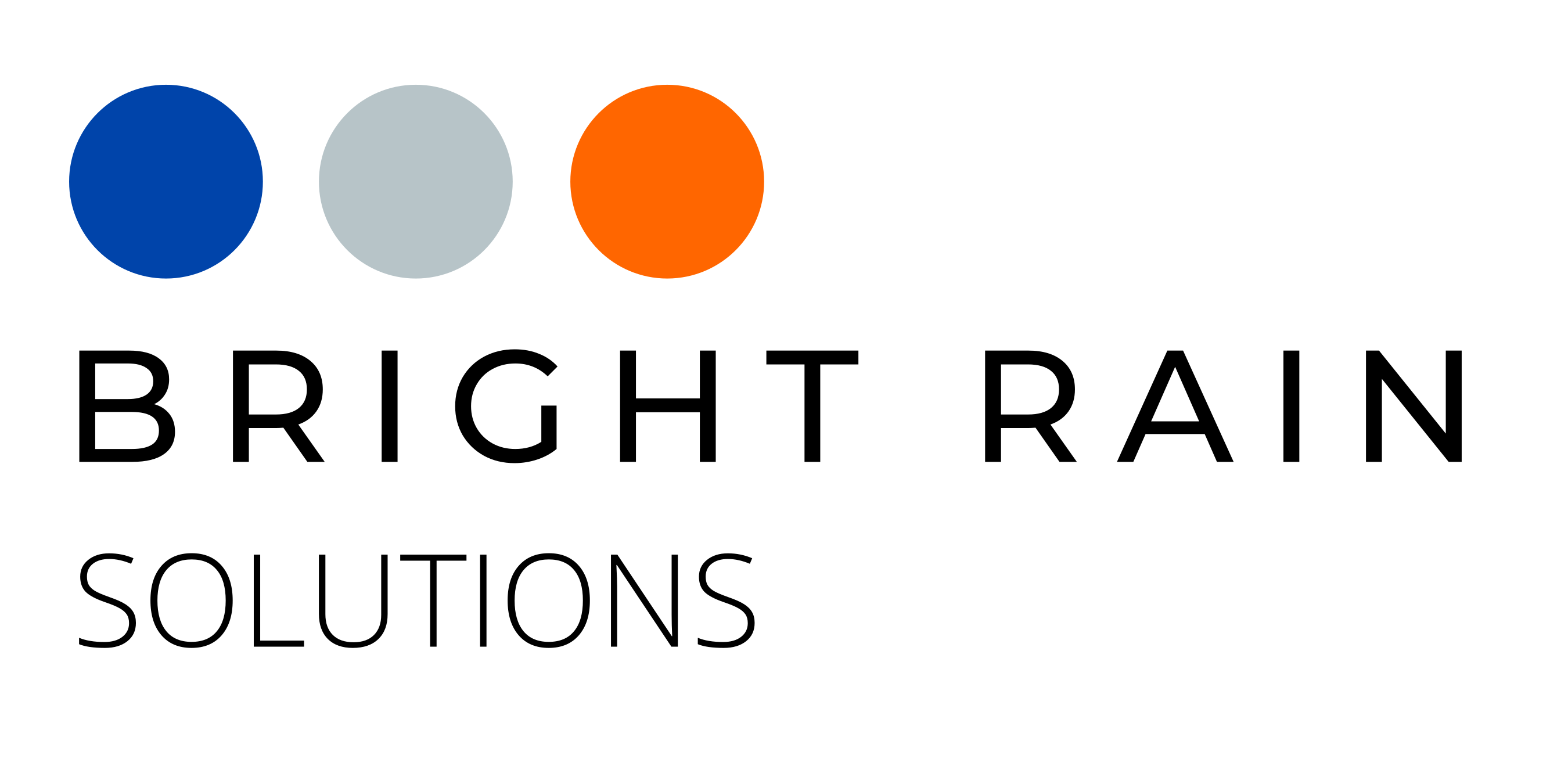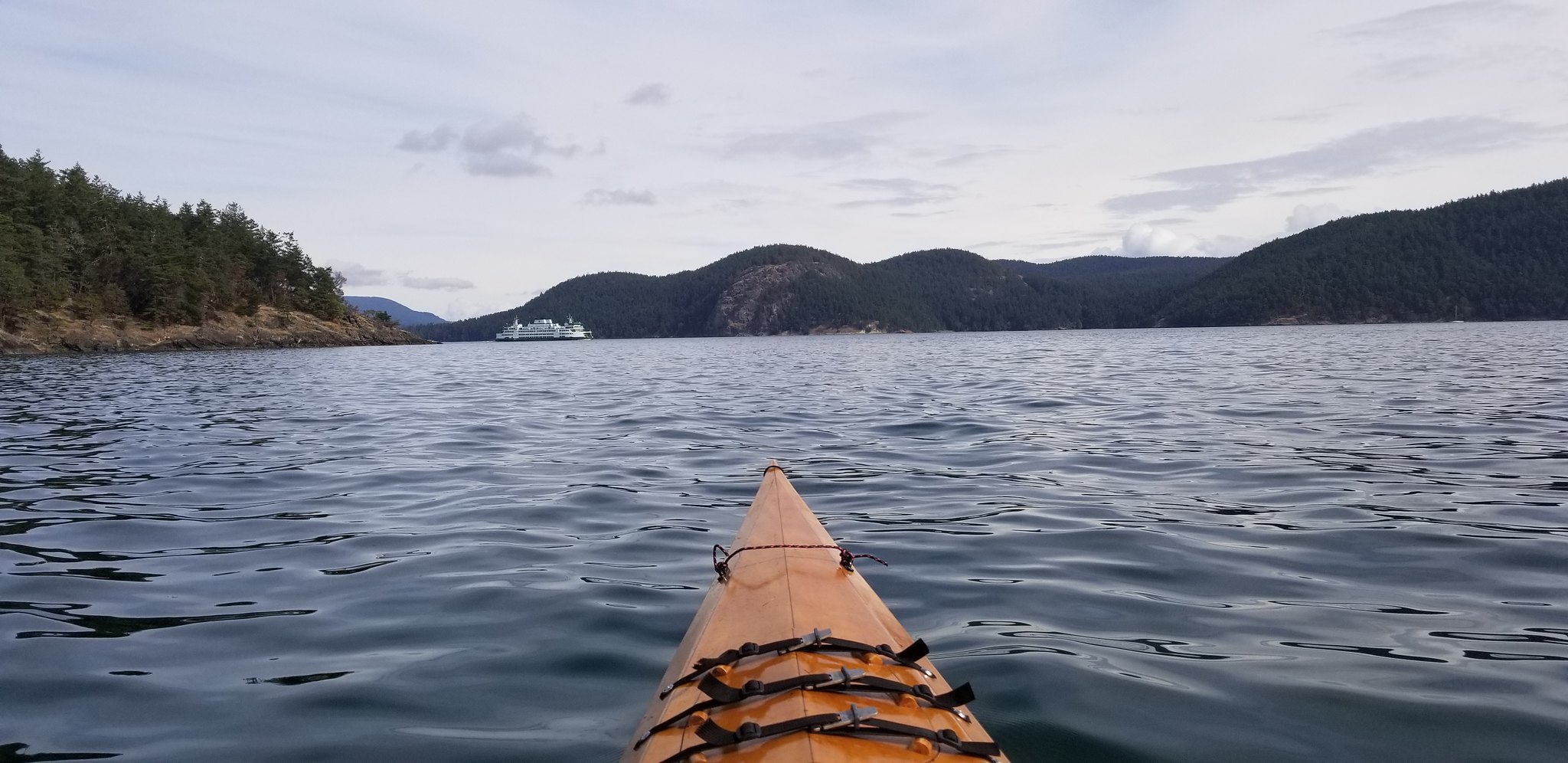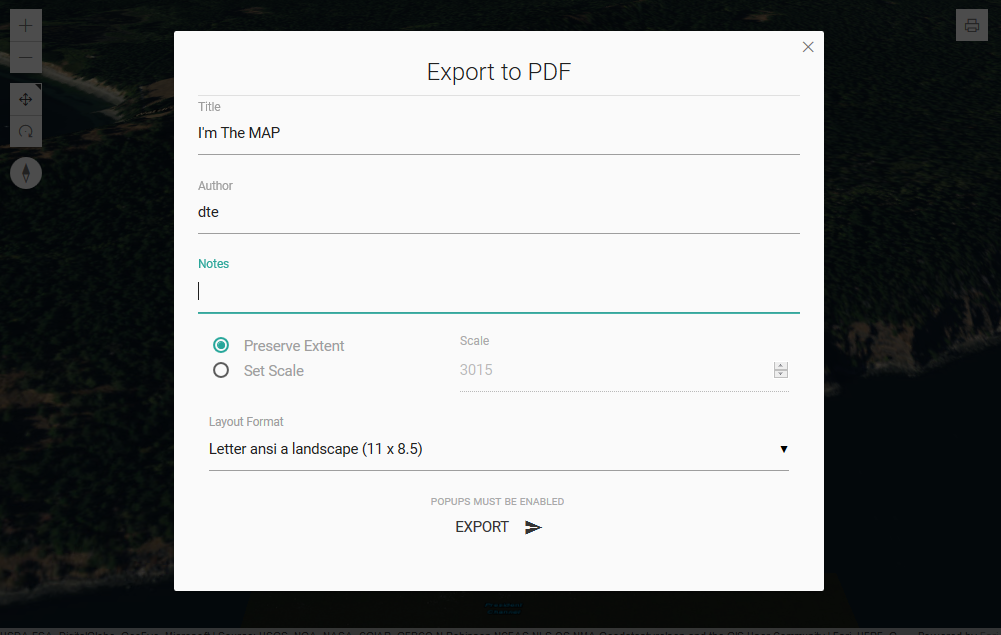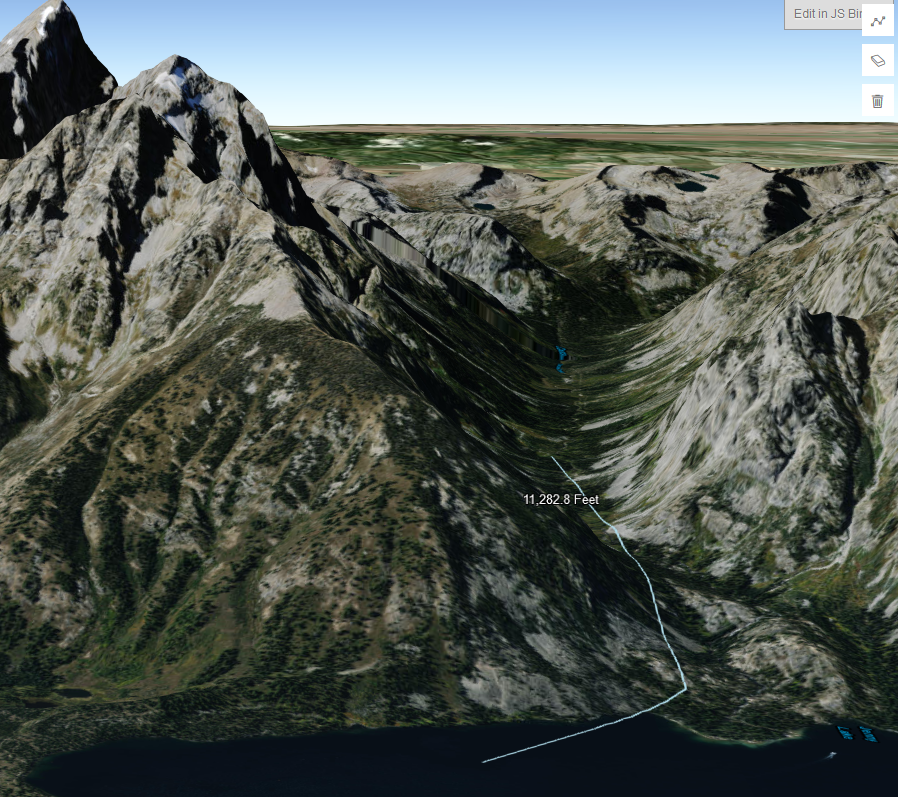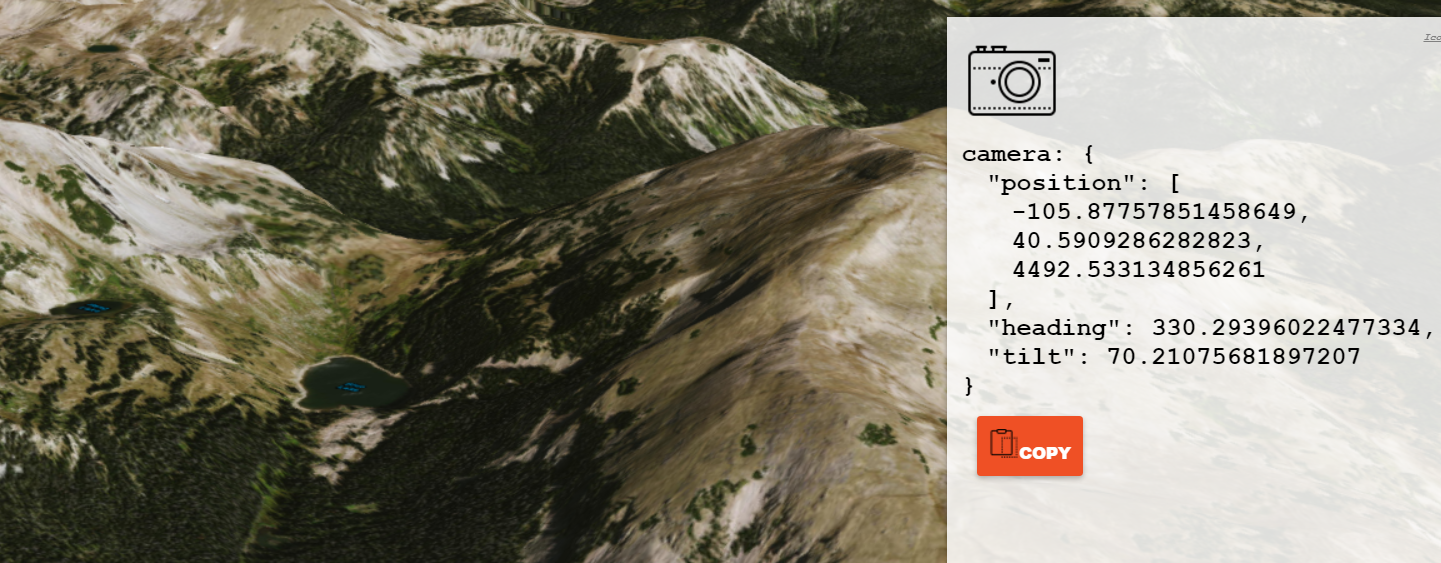Open Web > Gatekeepers > Open Web Again
I was giddy about web development when I started a hundred years ago. Anyone could hack at HTML, CSS, and then JavaScript to make whatever they wanted and put it out there for all to see. What a time to be alive! But then… When…
Continue reading...